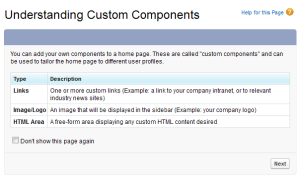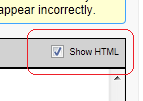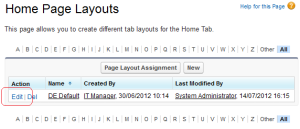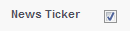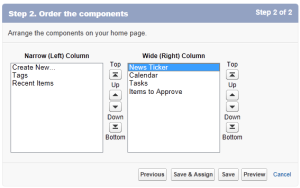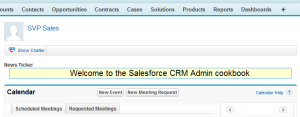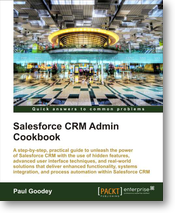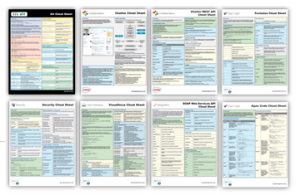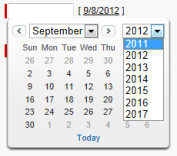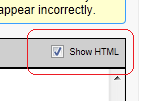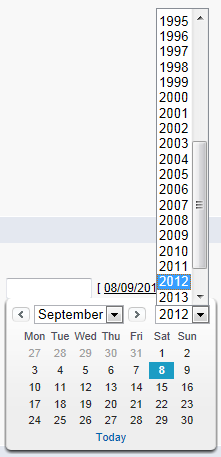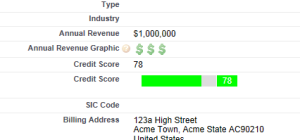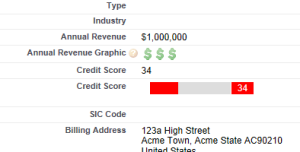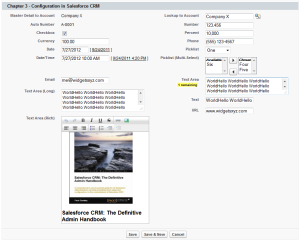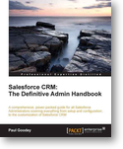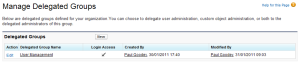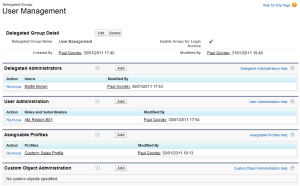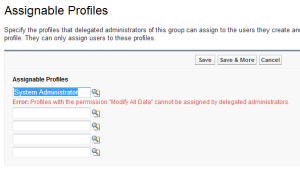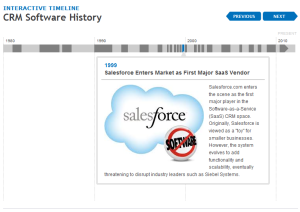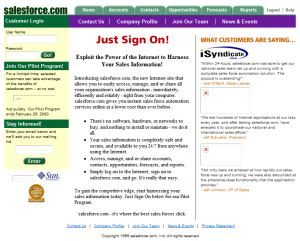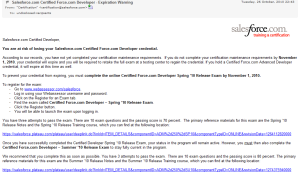Salesforce.com Customization Handbook – by Rakesh Gupta and Sagar Pareek. Packt Publishing.
Given the number of books that have now been written on Salesforce CRM I had initially wondered whether there was a need for another salesforce.com handbook and what this book was seeking to provide. However having now read it I think it targets perfectly those looking to begin their journey into the world of salesforce.com configuration and is very well written.
I would say that it would be equally useful for a salesforce.com power user or a non-salesforce.com developer looking to get started for the first-time in salesforce.com configuration and provides a valuable reference for finding specific setup features.
I found the opening chapter a little full of salesforce.com marketing material but it does offer an overview of the current salesforce.com products (Sales Cloud, Service Cloud etc, along with screen prints of the current list prices for these licenses). I think this was adequate for those completely new to salesforce.com but for readers with some familiarity they may want to skip. Alternatively it might have been useful to comprehensively cover the full set of offerings say for new users and existing users and mention Unlimited edition as an example.
There is a section on creating a developer account which I think is very good would possibly suggest that this chapter is particularly aimed at readers who are new to customising salesforce.com and as such I believe this to be a very useful section for readers about to start their journey into the customising of salesforce.com.
I was wondering whether there would be any detailed information about Salesforce license types as this is often cause for confusion in my experience and I was pleased to see that this is comprehensively covered in the 2nd chapter on user management.
Chapter 2 continued with material that in my opinion was suited to both beginner and more experienced readers with salesforce.com customisation knowledge. I particularly liked the section on how to raise a case for Salesforce support to Enable multiple currencies; a very useful set of instructions.
With continued reading I found there to be very good description and explanation of roles and profiles and a detailed example of creating a custom profile. One thing I would have like to have known is the reason you might want to have a custom profile instead of a standard profile and any other considerations in the same depth that they explain sharing rules but this is just me being picky for what is a very good book.
Overall I fould this book to be an extremely useful guide to salesforce.com customisation. Admittedly there were a couple of areas that seems a little vague and lacked some detail such as Organisation Wide Defaults however as the reader gains more experience (using the targeted references in this book) they could probably gain better understanding by doing and by accessing other resources. Essentially with the help of this book, though, readers will have a very useful detailed and targeted reference to the customisation and setup navigation which is often all that is needed.
There is a very thorough set of information on E-mail Administration and the section on the email deliverability options was very useful as was the chapter containing workflow which also offers a fine description of the limitations of the workflow and how to monitor time-based workflows which many other books often omit.
Finally, If you are looking for a book that explains every admin or setup that is available in salesforce then this is not the book for you however if you want a more distilled handbook that aims to provide a detailed focus for getting started on customisation or are relatively new to the CRM platform whereby you’d like specific pointers to help customise the system then I would highly recommend this book.
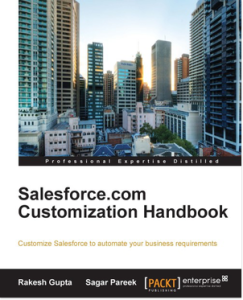

 Uncategorized |
Uncategorized | 
 Posted by setupforce
Posted by setupforce 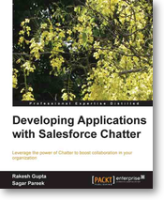 The book has since been written by the authors Rakesh Gupta & Sagar Pareek and I have been invited by Packt Publishing to write a review which I have been keen to accept and discover what has been written.
The book has since been written by the authors Rakesh Gupta & Sagar Pareek and I have been invited by Packt Publishing to write a review which I have been keen to accept and discover what has been written.